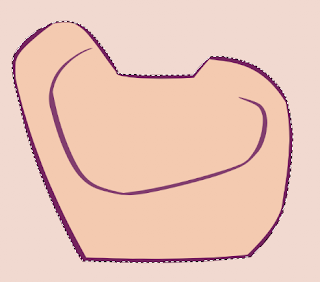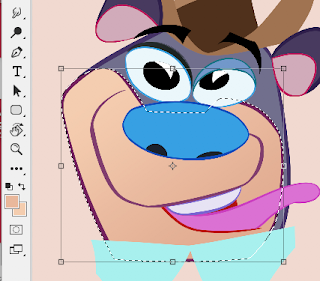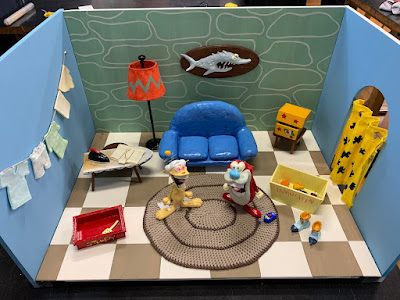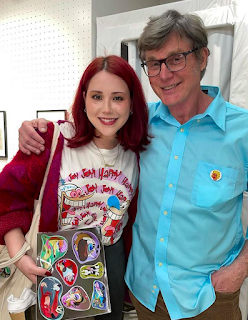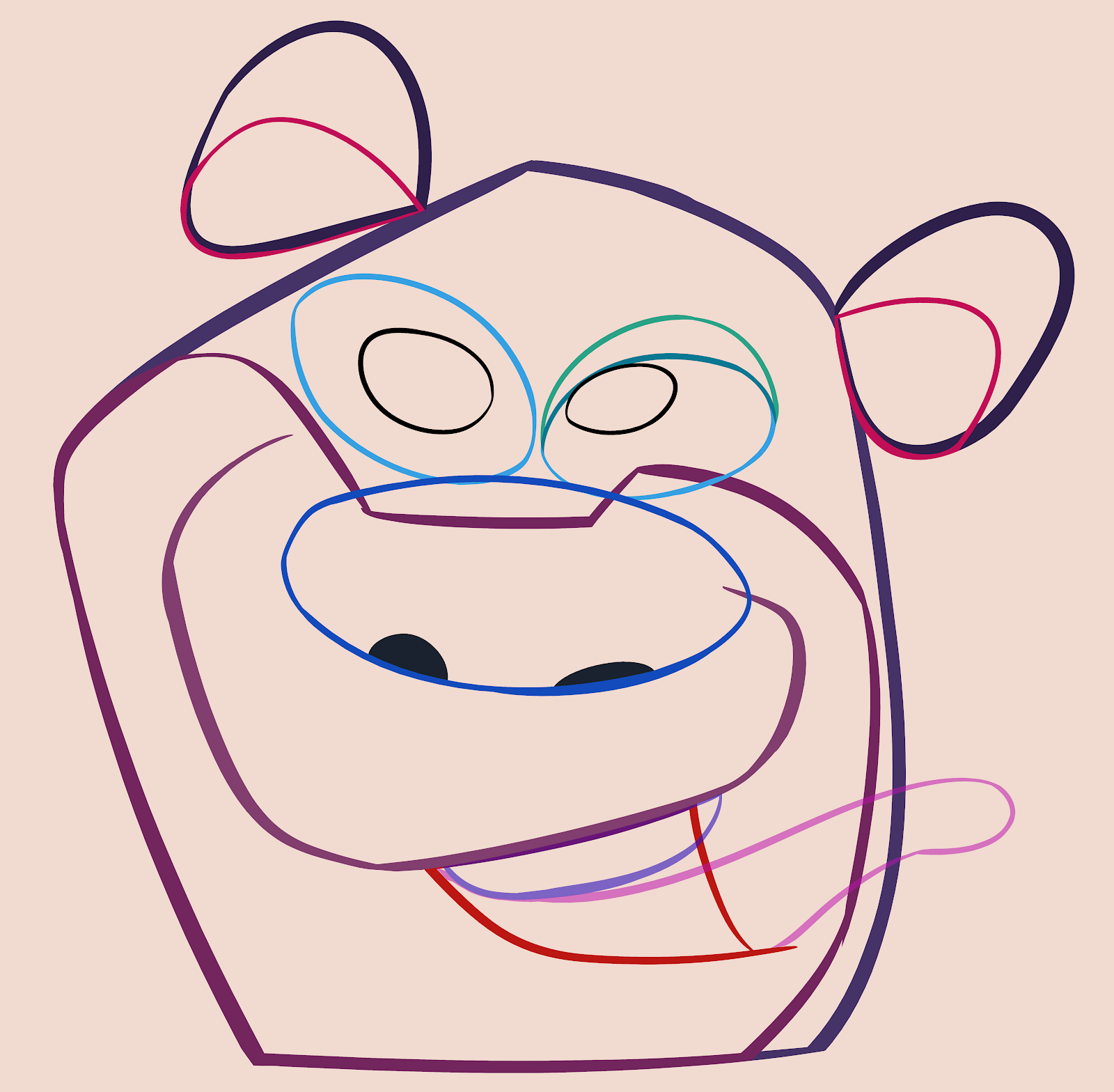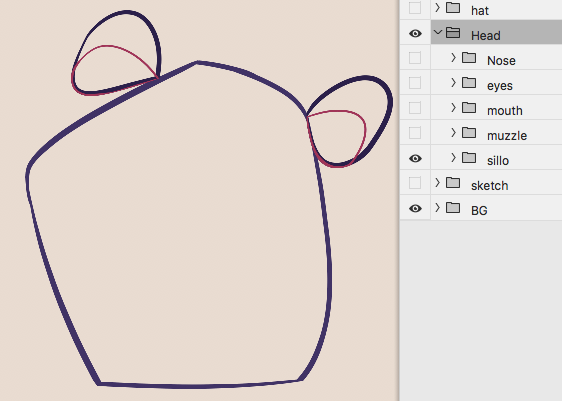A few months ago a Japanese clothing line approached me about illustrating some shirts and sending some art to display at one of their stores in Japan.
There still are a few shirts available:
https://baycrews.jp/item/detail/journalstandard/cutsew/23071600931010
They invited me to a special meet and greet event that happened on March 28 2023.
I was happily surprised to see how many Japanese fans Ren and Stimpy had. The event was packed for the 3 hours it took place.
Many of the fans were cartoonists themselves and some darn good ones.
These 2 pages were drawn by a 16 year old lad named Uni. He spoke perfect English and was extremely enthusiastic about becoming an animator. He draws better than I did when I was 16! I'm sure he'll have a great career. To see more of his work - @uni1015m
Rurumu is another cartoonist I met and she brought a big suitcase to show off some of her Ren and Stimpy merchandise.
She posted a diorama she made of the opening scene from Stimpy's Invention on Instagram a while ago. She sculpted Ren, Stimpy and the mounted fish and built the room around them. Amazing.
Mina was there and she had a really good sketchbook of cartoons she drew. Here's her design for a holographic card she gave me.
Lisa was a big fan and she even had an original T shirt from the early 90s.
I met another cartoonist who gave his name as OPMM.
He has an exhibition going on now as well. I especially like his Rat Fink inspired figures with the erotic ears.
While I was in Tokyo I visited the Odd Job animation studio. They gave me a nice tour of their facility and were very proud of their own collection of vintage toys.
They have their own toy figure too and they gave me one which I eagerly added to my own nerdy collection.
There was a lot of gift giving and receiving during the week and here is a pic of some of the treats I brought back with me.
If you happen to be in Tokyo my exhibition is still going on until this Sunday April 9 2023.
The address is:
Journal Standard Omotesando store (Cat Street)
5 Chome-25-4 Jingumae
Shibuya City, Tokyo 150-0001
Special thanks to Kishibi-san, Mami and Takayama-san and the Journal Standard crew that brought the event and collaboration together!