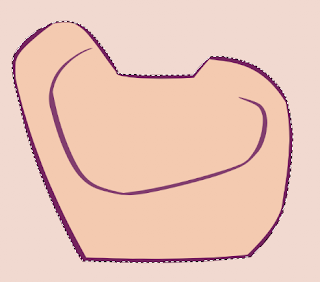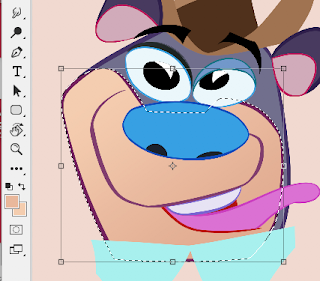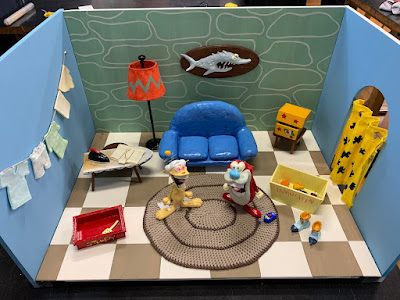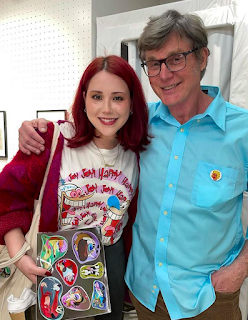Once I have all my shapes filled with flat color I will want to add some gradients to some of the shapes.
I make my gradients subtle by using 2 colors that are closely related but usually not the same hue or saturation. This gives the shapes a slight illusion of color depth rather than having only cold flat colors.
For example on the muzzle area of the bear I pick the color I used for the flat fill and for the other color I slide the cursor on the color selector slightly up or down, left or right to find a color that looks just a bit different than the first color.
2 colors show at the bottom of the tool bar
Then I select the shape I want to add a gradient to.
Once selected I click the gradient tool and choose the type of gradient I want. In this case I chose the linear gradient on the left.
I then drag my cursor across the shape in whatever direction I'd like my gradient to appear.
You can see gradients on the muzzle, the tongue, the shirt collar and the nose.
Now the image is ready for the final step - rendering shading and textures using the Photoshop brushes.
This is a follow-up to these 2 posts below: